Taming the Email Monster
 I wanted to share some suggestions on how to keep from being overwhelmed by email. Email can become a huge distraction if you find yourself checking it every time a new message pops into your inbox. I’ve really struggled with this, so I decided to share a few tips that I have learned along the way. I typically get 100+ emails in a day, so for me these tips have been a huge time-saver.
I wanted to share some suggestions on how to keep from being overwhelmed by email. Email can become a huge distraction if you find yourself checking it every time a new message pops into your inbox. I’ve really struggled with this, so I decided to share a few tips that I have learned along the way. I typically get 100+ emails in a day, so for me these tips have been a huge time-saver.
To start with, I’m going to assume you’re using Gmail. I think Google’s service is definitely the best free service out there. (Click here to see my reasons why) If you are not using Gmail, then you can apply the principles I’m sharing, but everything won’t work exactly as I have described. So here are my recommendations to tame the monster and keep your inbox at zero.
1) Change the way you view email
For some reason, many of us feel obligated to answer and respond to email immediately. If you are on the opposite end of the spectrum and never answer email, then you have a problem as well. The key is to filter out what is unimportant, and find some way to prioritize which emails need a response or an action on your part.
2) Setup Priority Inbox
Gmail’s answer to helping you sort through your email is the priority inbox. If you go to your Gmail settings, you can enable this and watch it transform your inbox. Simply put, it sorts through your inbox and tries to decide what is important and then puts these messages in a special priority inbox. The regular inbox has the less important messages. You can also help train the priority inbox by telling it what is important and what is not. On android phones, you can also enable the priority inbox so it works across your mobile devices as well. For most people, this will be a huge help, but you can do even more. Click here for a video about how priority inbox works.
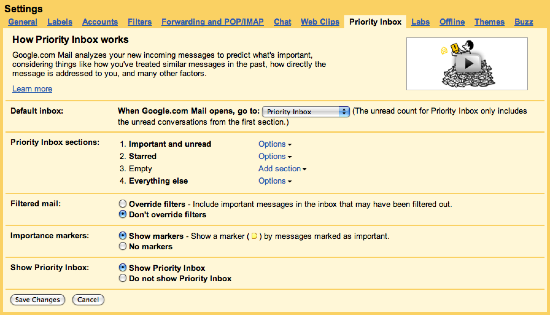
3) Know the Difference Between Archive and Delete and Use Both
When you archive a message, it removes it from your inbox but it still saves it in case you need to refer to it later. It puts the message in the All Mail category where you can search for it and hold on to it. Since Gmail has an incredible search tool, use archive to hold on to anything you may need later. I’ve got close to 30,000 messages in my archive and I still have plenty of space left. If a message comes through that you won’t need later, simply delete it. It is moved into your trash for 30 days, and after that it’s gone forever. I delete a large number of emails without even opening them. I just check through those I don’t need or want and hit delete. This is probably a good place to recommend unsubscribing from all those email lists that you don’t really care about. If it is a reputable company, just follow the directions at the bottom of the email message to unsubscribe.
4) Use Labels
You’ll thank me for this later, but by using labels, you can group messages into easily sortable categories that are great for finding messages. Labels are like categories or folders for you email, and the great thing is that you can apply multiple labels to each message.
5) Star Messages that Need a Response
This is a great way to help you know what you need to do. Think of the star as your t0-do list for email. Then when you get free time, go through and either respond or follow up with every message that has a star. After you finish, archive the message and move on to the next. Starred messages are also listed in your priority inbox.
6) Implement Filters
Now we are moving into the advanced area. The previous 5 steps should be sufficient for most people, but if you want to be an email ninja, then you must discover the wonderful world of filters. You can create special rules for emails based on subject, sender, content, etc. For instance, I have a special filter to take all my emails from twitter and automatically archive them and label them. Google Labs has a great new set of filters that you can enable called ‘SmartLabels’ They automatically categorize incoming Bulk, Notification or Forum messages. The filters also remove the bulk messages from your inbox, so they don’t popup as new mail. I usually check the bulk messages only a few times per day, and typically I delete most of them without even reading them.
Your final goal is to keep your inbox as close to zero as possible, with only emails needing a response remaining in your inbox. Hopefully, this will help you get the email monster under control.
Here’s another great post by Michael Hyatt on keeping your email under control.
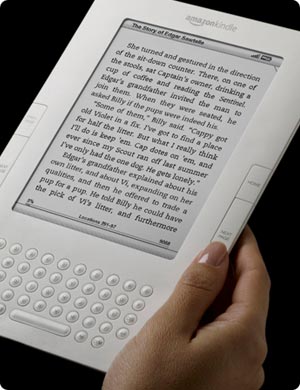
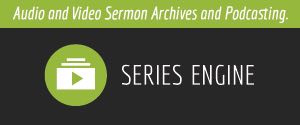
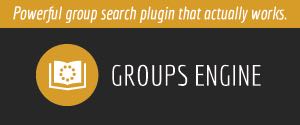
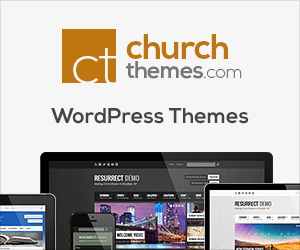
I get tons of email each day. Some of it from a very high volume email list that’s impossible to keep up with. That one gets filtered directly to its own email box on my laptop (Apple Mail). Spam is filtered fairly well, and for the advertisements I do want I file them away in their appropriate folder and usually never look at them again unless I suddenly have a need for that coupon I remember seeing a week ago.
Being something of a hermit I receive few personal emails. I used to feel compelled to check constantly, even leaving my computer on overnight and getting up at each new mail notification. Thankfully I no longer have that compulsion. If I’m waiting for something important I may check more often, but really, what’s important? Email from family, a few friends and church stuff. None of that is likely to be urgent, and everyone on that list of people knows they can text or call my cell and leave a message to contact me quickly.
I also have a ridiculous number of email addresses. Some are checked automatically in Apple Mail. A couple are monitored on my cell–one that pretty much only my church has, another a gmail account set only to notify with an icon, so if I’m not looking at the phone it doesn’t disturb me. And then there are a couple of accounts I tend to forget about for weeks or months at a time.
I imagine it’s a lot harder for those of you who receive a lot of personal and/or important mail to sort through it all.
I’m happy to be able to report that I no longer jump up from what I’m doing to see what email just came. As a matter of fact, I usually turn the computer off if I’m doing something else.